How to increase console buffer size in Eclipse/STS
On this page, we will learn how to increase the console buffer size in Eclipse/STS. Sometimes you may notice that the IDE is not printing the whole stack trace or error log on the console. It is happening because of the default console buffer size is 80,000 (80K) characters.
If the application throws more than 80K character stack trace or error log, IDE automatically eliminates the rest of character and it will not print on the console.
Increase default buffer size
We can easily increase the default console buffer size of IDE by following below steps:
Step 1: Open the IDE and click on the Windows » Preferences.
Step 2: Expand the Run/Debug and click on the Console button.
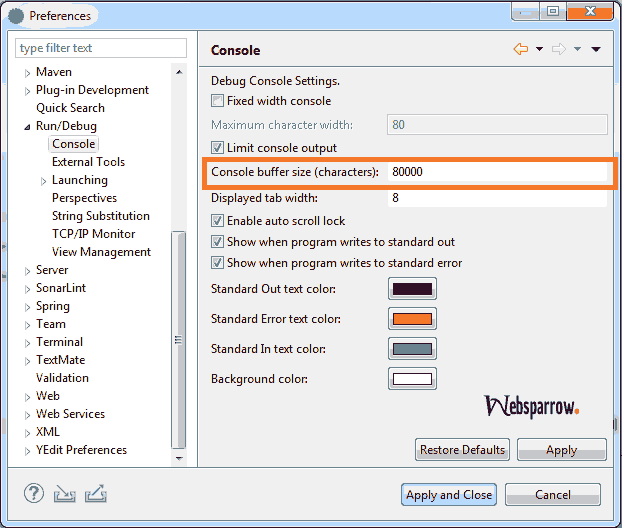
Step 3: Set the new console buffer size according to your need against Console buffer size (characters):
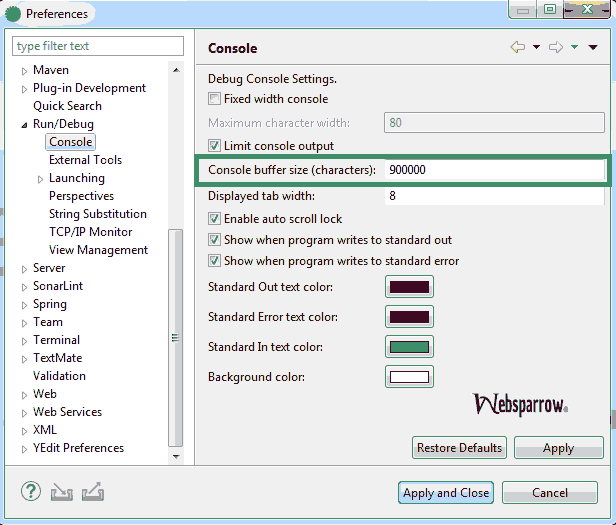
Step 4: After setting new value click on the Apply » Apply and Close button to reflect the new console buffer size.
Note: If you do not wish to restrict the console buffer size and let IDE print everything, uncheck the Limit console output. It will start printing everything on the console log.