How to create user in JasperReports Server
In this tutorial, we are going to show how to add a new user inJasperReports Server. JasperReports Server manages the reports in various form.
Follow the below steps to add a new user in JasperReports Server. Before adding a new user make sure JasperReports Server installed successfully in your machine.
Step 1: Go to your JasperReports Server Login page and enter the Admin credentials. By default admin user id and password is jasperadmin and jasperadmin respectively.
Step 2: After successfully login click on the Manage » Users tab.
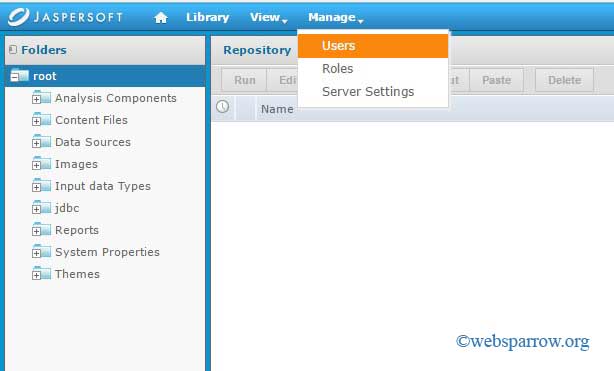
Step 3: Now click Add User… tab which top left the corner. When you will click on Add User… a new pop-up window will open.
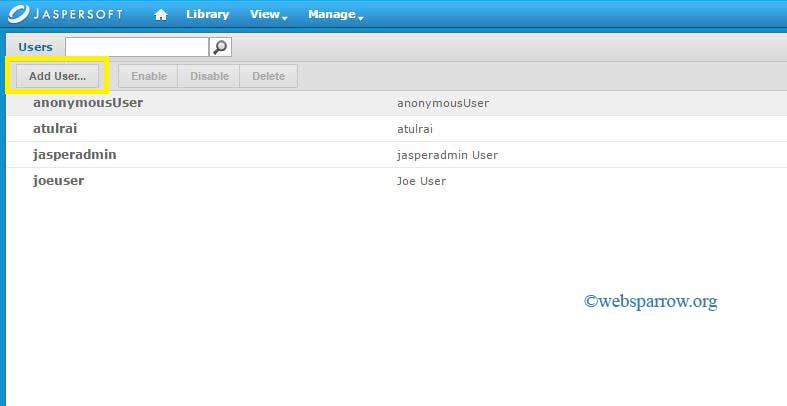
Step 4: Fill the user details in the pop-up window and click on Add User button.
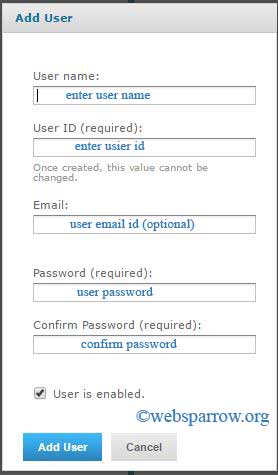
Step 5: You have successfully created a new user in JasperReports Server. To check whether the user created or not go to the Manage » Users tab and find the user that you have created.
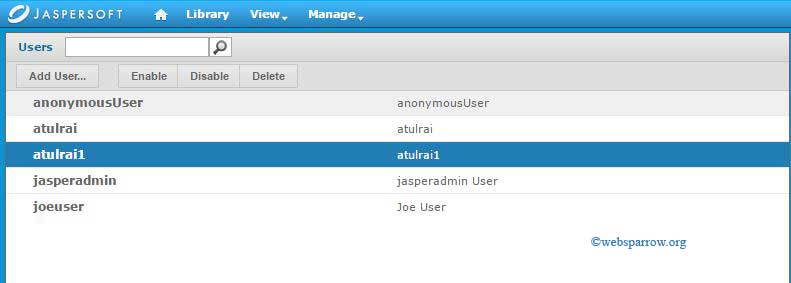
Step 6: Done. Thank You 🙂