How to customize command prompt in Windows 7?
In this Windows tutorial, we will guide you to personalize your command prompt in Windows 7 machine. Windows provide the customization feature, you can change command prompt according to your choice like command prompt color, font size, width, etc.
Customize command prompt color
In this section there are two parts:
- background color
- font color
Change the background colors of your Window 7 command prompt then follow the steps given below…
Step 1: Click on the START button.
Step 2: Write command prompt in the search box and then click on the command prompt icon.
Step 3: Right click on the top bar and go to the properties.
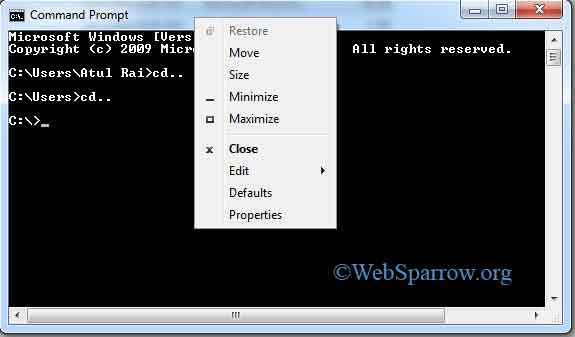
Step 4: Here you can change the Screen Text color, Screen Background color according to your choice.
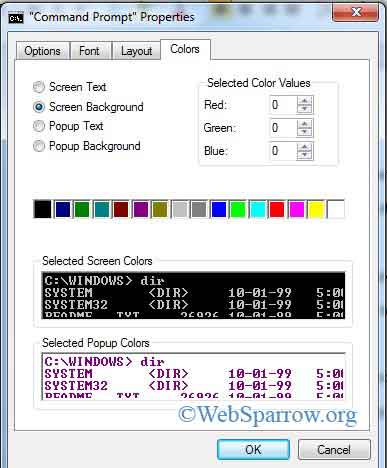
Step 5: Finally hit the OK button.
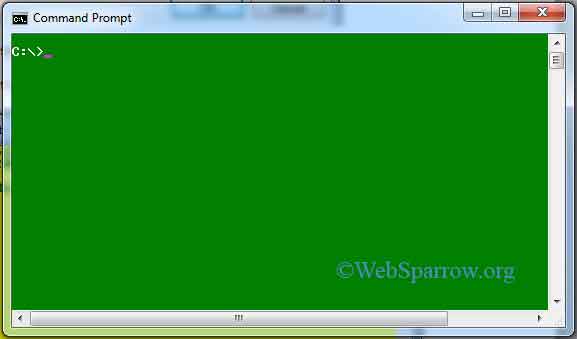
Step 5: Done. Thank You.
Customize command prompt font size
Here we shall change the font size of Windows Command Prompt. Changing the font size Windows Command Prompt is very easy.
Step 1: Open the command prompt.
Step 2: Right-click on the top bar of the command prompt and go to the Properties.
Step 3: Click on the Font tab.
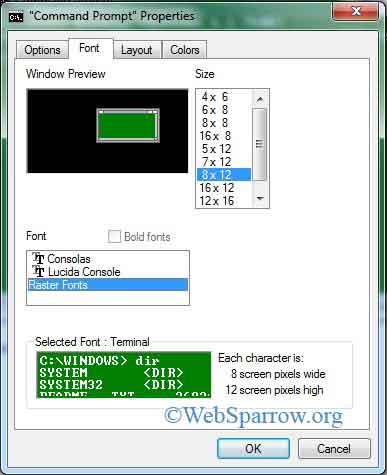
Step 4: Change the size of the font according to your wish.
Step 5: Click on the OK.
Step 4: Done, Thank You
Customize command prompt width
In the Window 7, the process of changing the width of Command Prompt is very. You only need to follow 2 or 3 steps.
Step 1: Open the command prompt (picture given below was taken when no change in width).
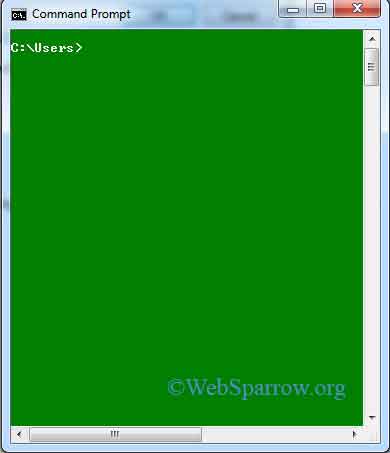
Step 2: Click on any corner of the command prompt, hold the click and now move the cursor of the mouse (change the width of command prompt according to your wish).
Step 3: Width of command prompt has been changed (picture given below was taken after the changing the width of command prompt).
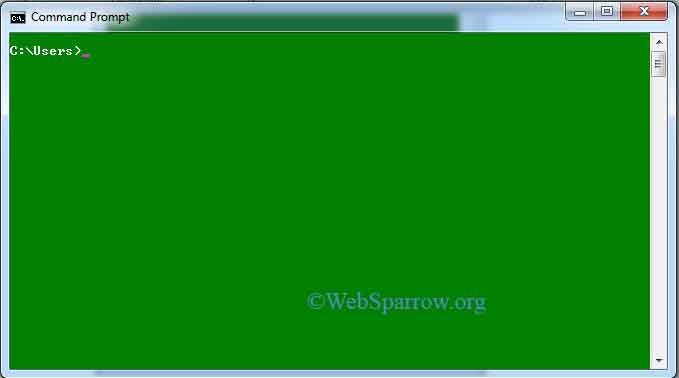
Step 4: Done.Thank You.
Similar Posts
- How to search old emails in Gmail quickly
- How to configure SSL/HTTPS on Tomcat Server
- How to set maximum line length in Eclipse/STS
- Eclipse shortcuts for Open Call Hierarchy
- Installing RabbitMQ Server
- IntelliJ IDEA shortcut for Extract/Introduce Local Variable
- How to deploy jasper reports in JasperReports Server
- wamp- Could not execute menu item (internal error): The service has not been started
- IntelliJ IDEA- Import/Open multiple project in single Window
- Server Tomcat Server at localhost failed to start in Eclipse