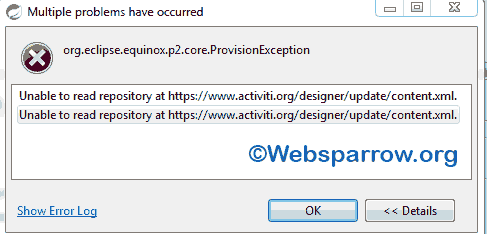How to install Activiti Designer plugin in Eclipse/STS
This article walkthrough about How to install Activiti Designer plugin in Eclipse/STS ide. Activiti Designer plugin helps to create BPMN workflow diagram in an integrated development environment (IDE) itself. It supports all major BPMN components/elements and everything is on your right-click button.
P.S- I have tested with Spring Tool Suite 3.8.4.RELEASE version.
1. Installing Direct using Activiti Website
To install the Activiti Designer plugin, follow the below steps:
Step 1: Open your IDE and click on Help » Install New Software…
Step 2: Click on the Add button and fill the details like Name: Activiti Designer (you can choose any name) Location: https://www.activiti.org/designer/update/ and then hit the OK button.
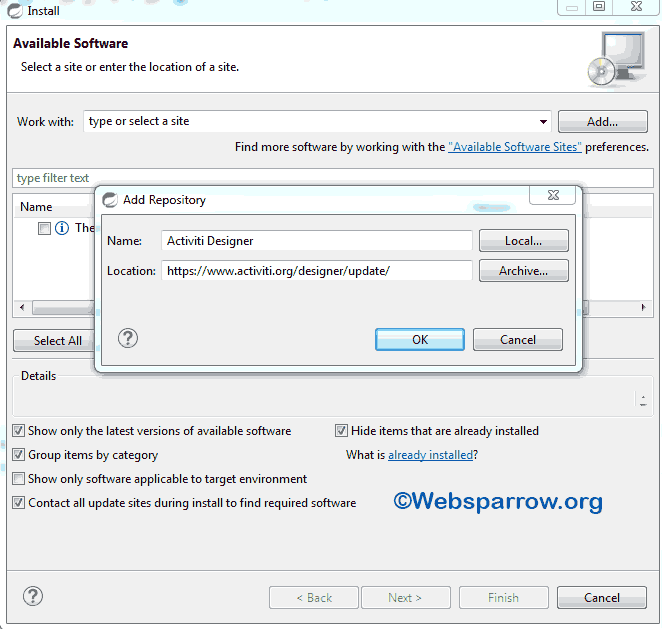
Step 3: Finally proceed with next, next…, if it is able to load the contents.
In my case, it doesn’t work, because the Activiti website is down and throw
404. Most probably you will also face the same problem.
2. Installing using ZIP File
If the above method did not work, don’t worry, we have an alternate solution. We can also install it using ZIP file. To download Activiti Designer zip file, click on below URL, file the ZIP file that is mentioned it and downloads it.
URL: https://github.com/Activiti/Activiti/issues/1918
After the successful download, follow the below steps to install it.
Step 1: Open your IDE and click on Help » Install New Software…
Step 2: Click on the Add button and fill the details like Name: Activiti Designer (you can choose any name) Location: [path/to/your/downloaded/zip/file] and then hit the OK button.
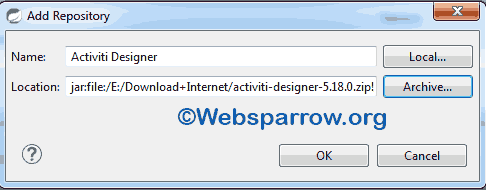
Step 3: Finally proceed with next, next…
Congratulation Activiti Designer plugin has been successfully installed in your IDE.