How to import Java Web Project in Eclipse
This tutorial will guide you in importing the existing Java dynamic web project in your Eclipse workspace. This is helpful for the fast development of work instead of creating a new project and copy all classes, jars, JSP, etc. file one by one.
In this tutorial, I have used the Eclipse Mars IDE.
Download Simple Java Web Project for test- JavaWebProject.zip
Follow the below steps…
Step 1: Open your Eclipse IDE and go to File » Import.
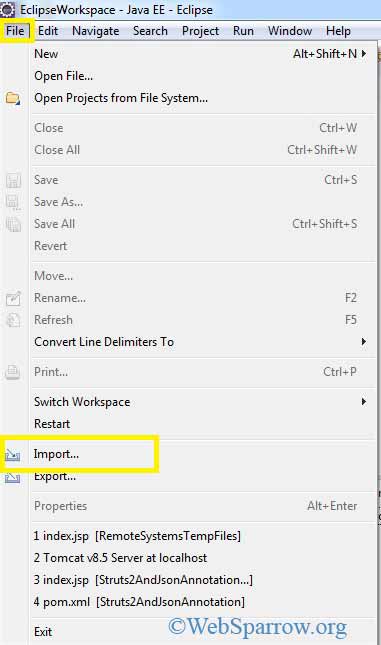
Step 2: Search for Existing Projects into Workspace or go to General » Existing Project into Workspace » Next.
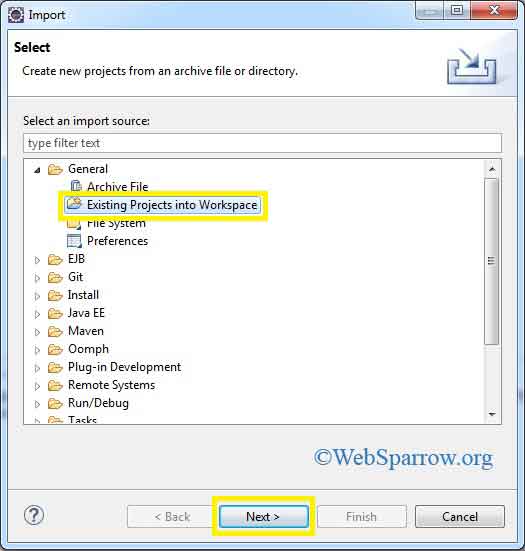
Step 3: Browse your Web Project from the root directory and click on Finish button.
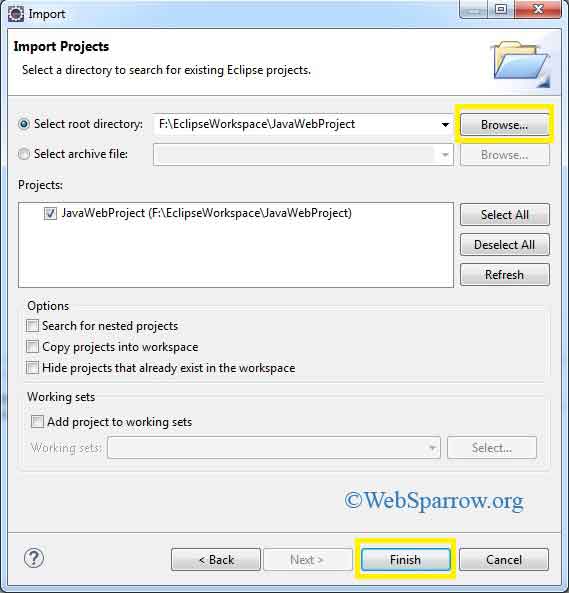
Step 4: It will import the project in Eclipse IDE.
Step 5: Thank You.