How to create new role and grant permission to role in JasperReports Server
In this tutorial, we are going to show how to create a new role inJasperReports Server. By creating a new role you can manage the permission to access the reports and other resources. You can define limited permission to a new role and assign it to users so that user has only that permission to access the reports that are defined in ROLE.
Create a new Role
Follow the below steps to create a new role in JasperReports Server.
Step 1: Go to your JasperReports Server Login page and enter the Admin credentials. By default admin user id and password is jasperadmin and jasperadmin respectively.
Step 2: After successfully login click on the Manage » Roles tab.
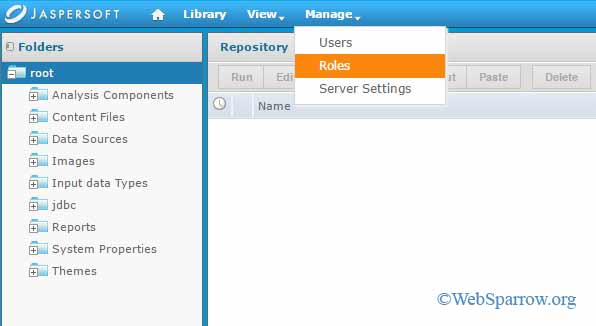
Step 3: Now click on Add Role… tab which top left corner. When you will click on Add Role… a new pop-up window will open.
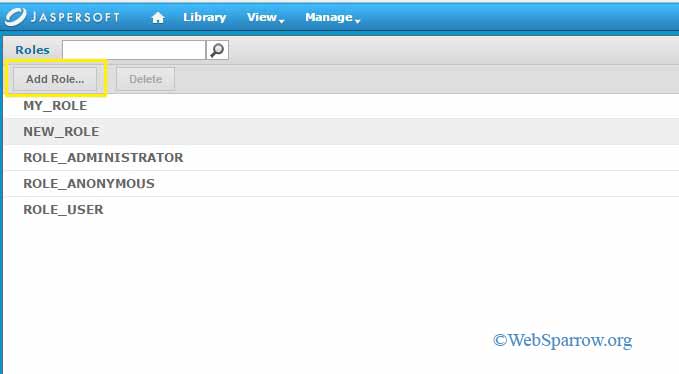
Step 4: Fill the role name in pop-up window and click on Add Role button.
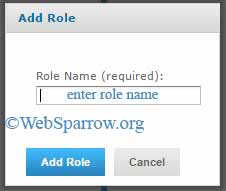
Step 5: You have successfully created a new role in JasperReports Server. To check whether a role created or not go to the Manage » Roles tab and find role that you have created.
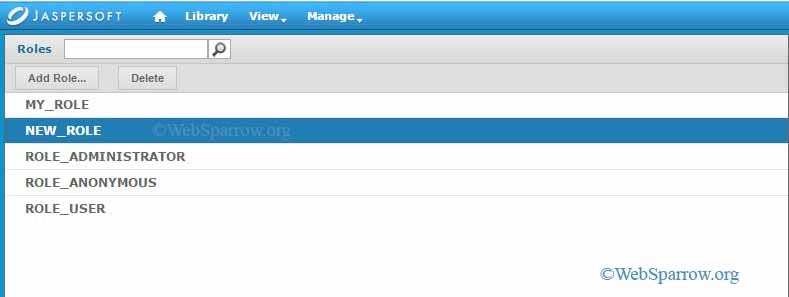
Step 6: Done.
Grant Permission to Role
When you have successfully created a new role, now the question is what my role can do? Because without permission role cannot do anything. So now will grant the permission to the role, by granting permission role have the ability to control the reports/data like reading, write, delete and others.
Follow the below steps to GRANT the permission to a new role in JasperReports Server.
Step 1: Click on the View » Repository and expand the Organization folder, select any folder. In my case, I have selected the Reports folder.
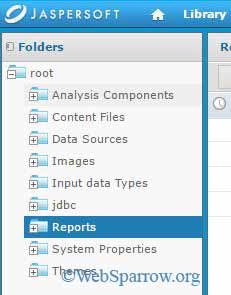
Step 2: Right click on the selected folder and go to Permissions…
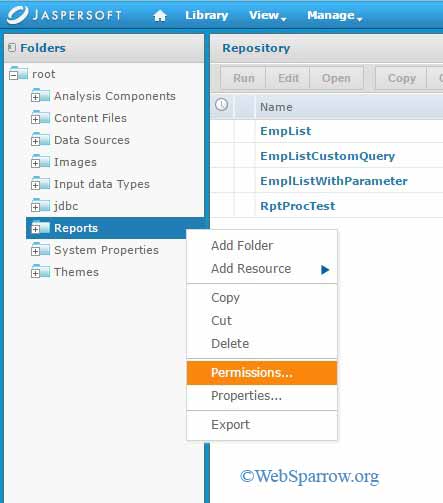
Step 3: When you have clicked on the Permissions… a new pop-up window will open with your role name and what permission granted to that role. In my case I have created a role NEW_ROLE that have No Access permission that means when you have assigned this role to the user, the user cannot access anything in JasperReports Server.
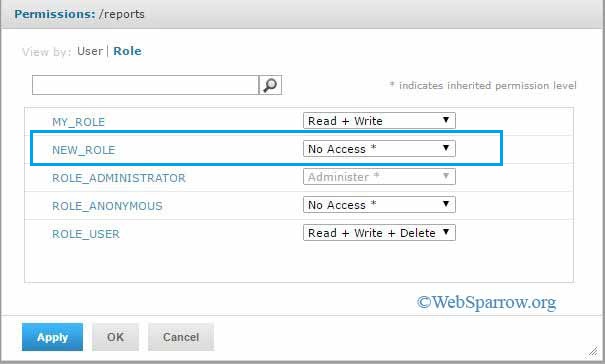
Step 4: Now select the Permissions against your role form drop down and Apply » OK.
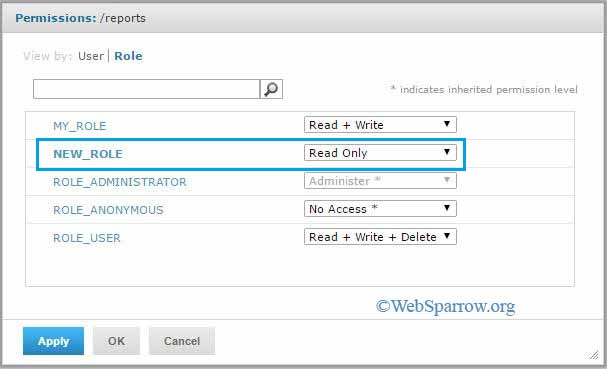
Step 5: Hmhmh, great selected permission granted to your role.