How to view HTTP headers in Google Chrome
Google Chrome web browser provides a developer tool to view the request or response HTTP headers of any website. An HTTP header fields are components of the header section of request and response messages in the Hypertext Transfer Protocol and HTTP header consists of its case-insensitive name followed by a colon (:), then by its value.
Follow the below steps to view the HTTP headers in Google Chrome:
Step 1: Visit any URL in Chrome and right-click anywhere on the page, select Inspect to open the developer tool or directly press Ctrl+Shift+I together from your computer keyboard.
Step 2: Click on the Network tab, select All button.
Step 3: Refresh the page, select any HTTP request on the left panel, and the HTTP headers will be displayed on the right panel.
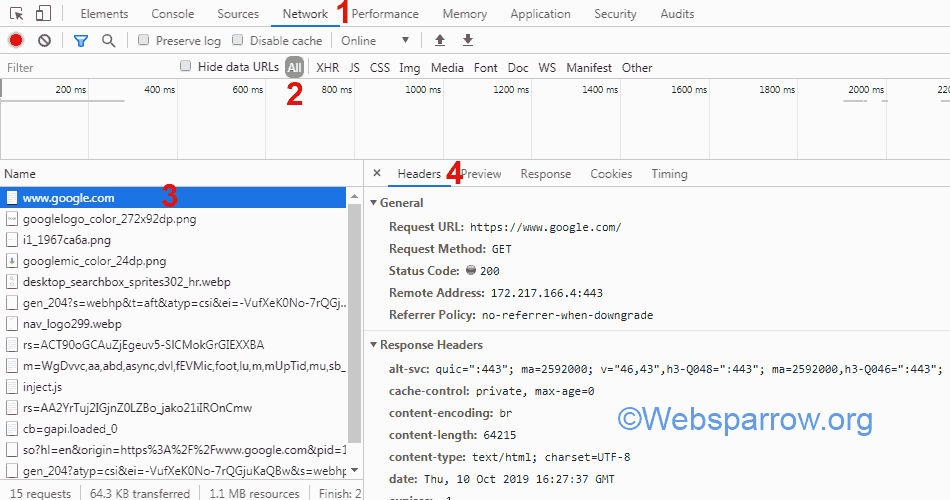
Step 4: Done. Thank You 🙂