IntelliJ IDEA – Spring Boot Dev Tools is not working
You might be facing the issue with IntelliJ IDEA that Spring Boot Dev Tools dependency is not reloading/deploy the latest changes you have made in the application as like its work in the Eclipse/STS. IntelliJ IDEA loaded with lots of features as we have discussed in our Top 5 IDE for Java Developer article but still some configuration that we need to change to work the IDE in more productive ways.
In this article, we’ll show how to change the default configuration of IntelliJ IDEA to make Spring Boot Dev Tools work and live-reload the changes made in the application.
Step 1: Click on the File menu from the top left corner of the IDE window and then Setting… or directly press the Ctrl + Alt + S from your keyboard button if you are a Windows user.
Step 2: Go to the Build, Execution, Deployment » Compiler and check the Build project automatically and then Apply » OK
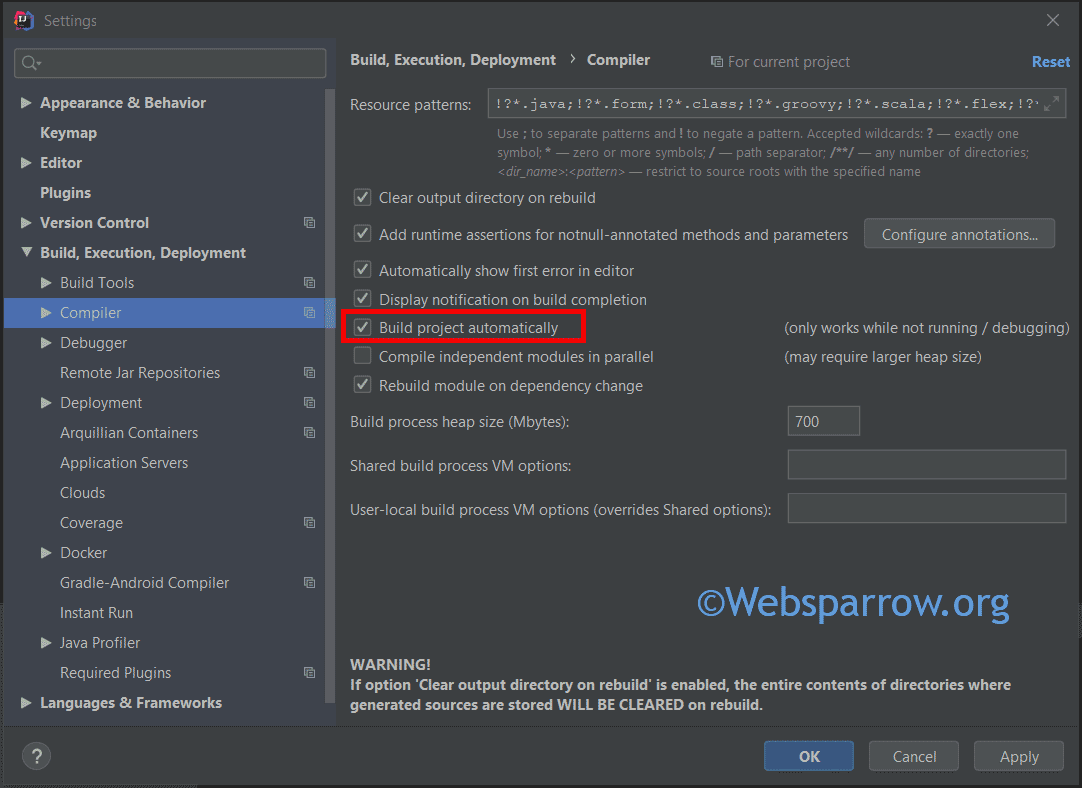
Step 3: Press Ctrl + Shift + A for Windows/Linux or Command + Shift + A for Mac to open a pop-up windows, type registry.
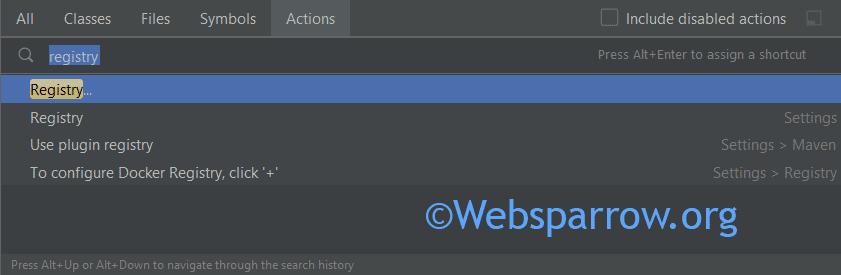
Step 3: Search for compiler.automake.allow.when.app.running and enable this setting.
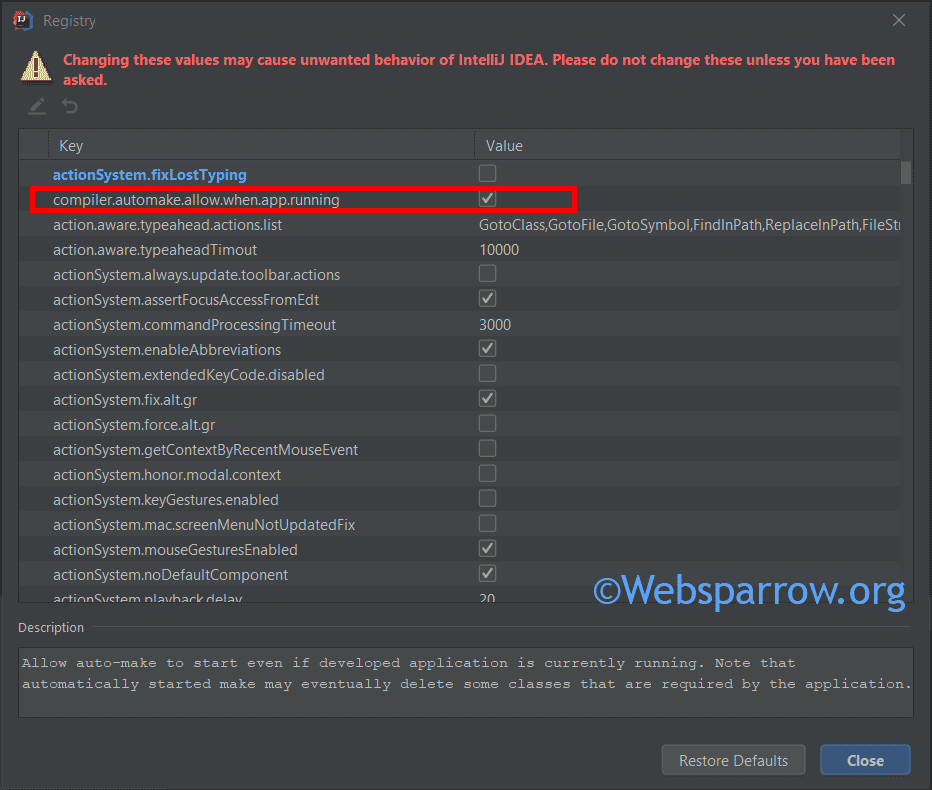
Done. Now, hot deployment should be enabled.