How to open folder on single click in Windows 7
To open a folder on a Single Click in Windows 7, you need to change the setting of folder option. Here we provide the steps to change your setting. Here basically two option is given by Window 7
- Open on a Single click.
- Open on a Double click.
Follow the below steps to change the settings.
Step 1: Open Computer from your Desktop or using the START button.
Step 2: Go to Organize » Folder and search options
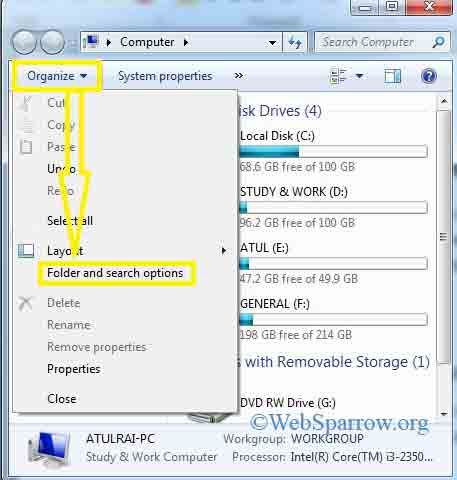
Step 3: When you click on the Folder and search options a new window will open. Check the Single-click to open an item.
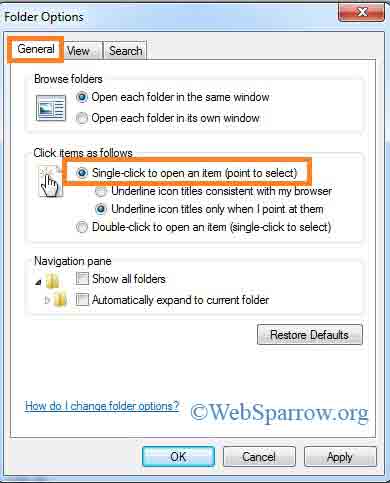
Step 4: Apply » OK
Step 5: Exit. Thank You