How to create new user account in Windows 7?
In this Windows tutorial, we will help you to create a new user account step by step in your Windows 7 machine. Creating a new user account in Windows 7 is basically directed to open a new account in your installed Operating System. Here we will create a new user account in Windows 7 to do some confidential task. By creating a new user account you can protect some software from the third party of another user.
Follow the below steps :
Step 1: Click on the Start button and go to the Control Panel.
Step 2: Click on the User Accounts.
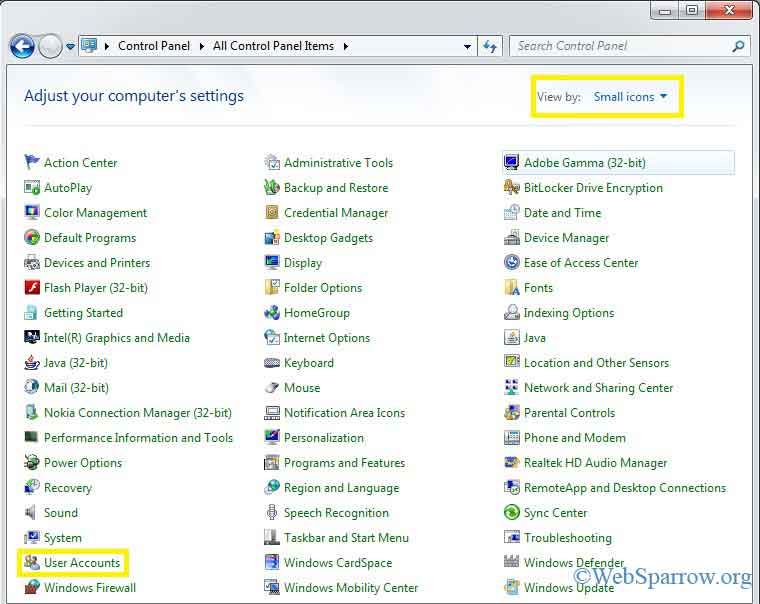
Step 3: When you clicked on the User Accounts then a new window will open and here click on the Parental Control.
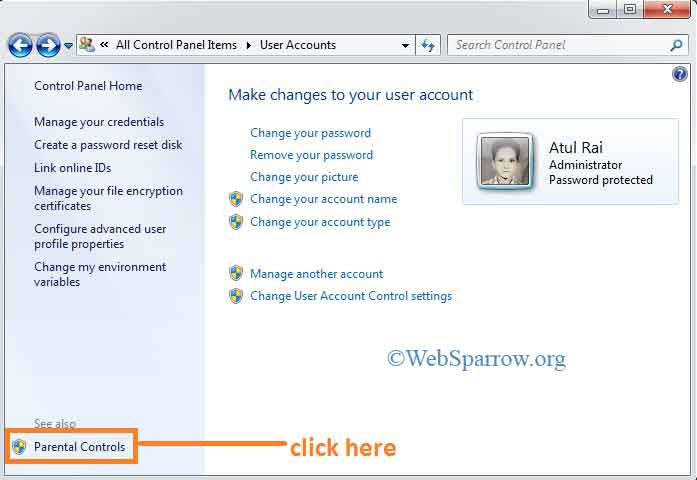
Step 4: Now click on the Create a new user account.
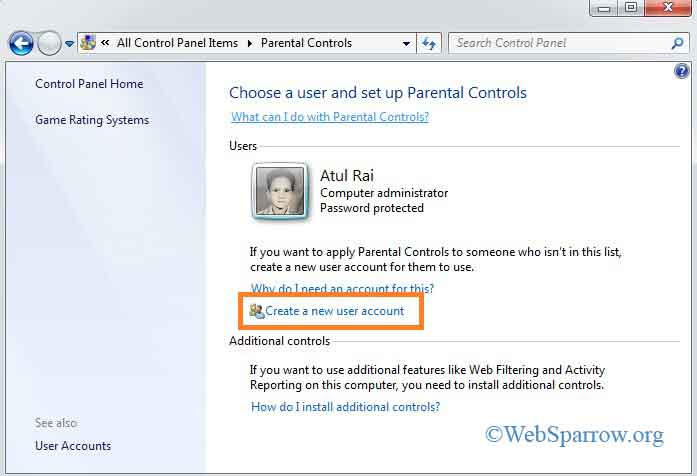
Step 5: When you click on the Create a new user account then it asks for the user account name. Enter the name and click on the Create account. If you want to set a password in your account then check the User must set a password at next login.
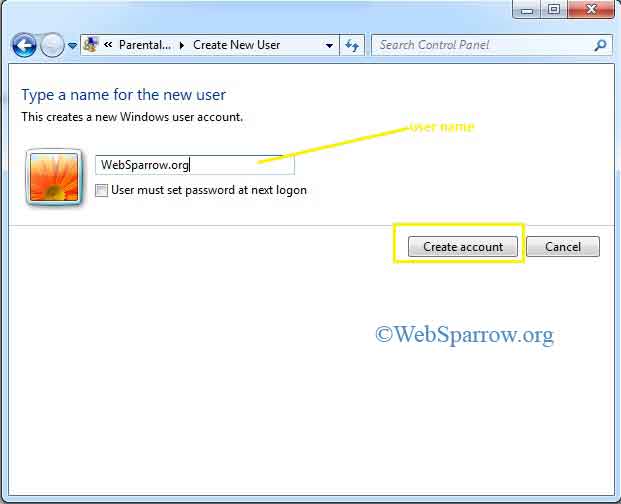
Step 6: Your new user account has been created.
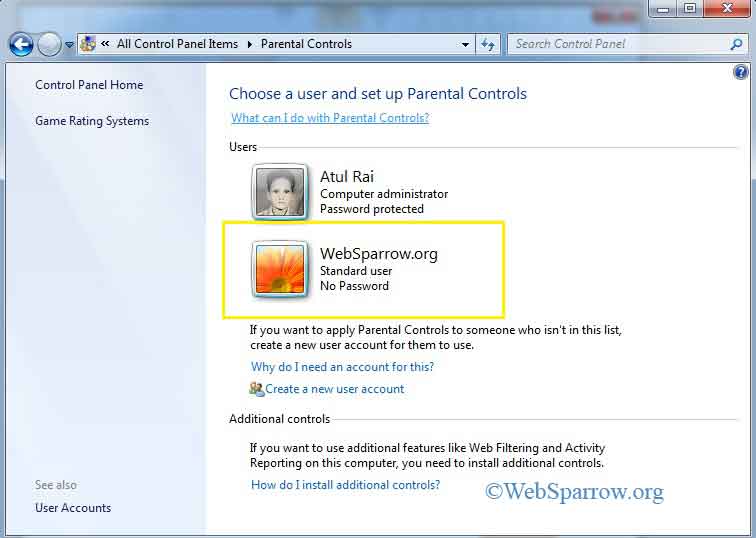
Step 7: Restart your computer and see the changes.