IntelliJ IDEA- Import/Open multiple project in single Window
IntelliJ IDEA does not support to open the multiple project in same working window directly. But it can be possible by importing the other project as module in same working window.
Step 1: Open IntelliJ IDE and go to the File » New » Module form Existing Sources...
Step 2: Select the project that you want to open and click on the OK button.
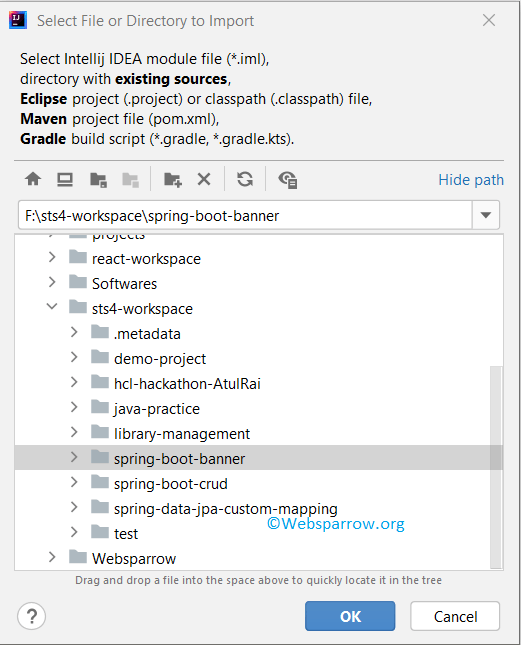
Step 3: Depending on your project build, select the appropriate option and click on the Finish button.
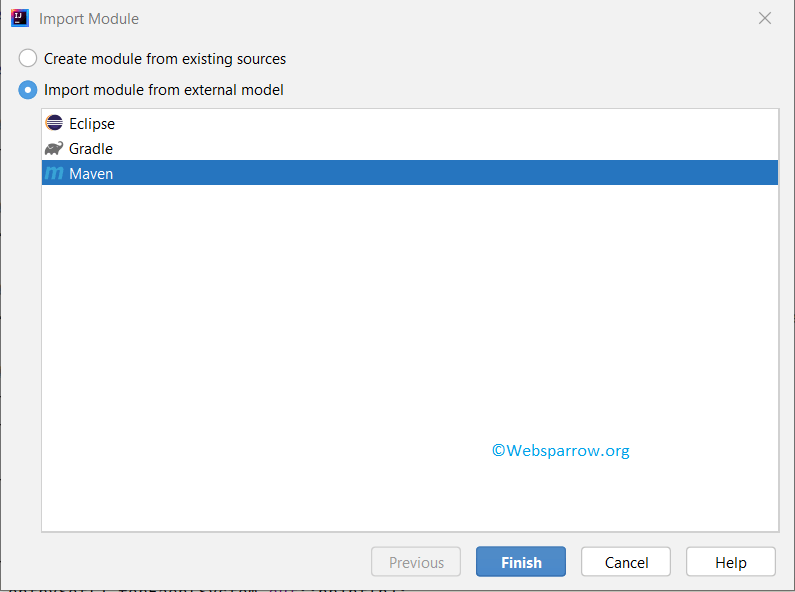
Step 4: Now check IntelliJ IDE project panel, the second project will be imported as module.
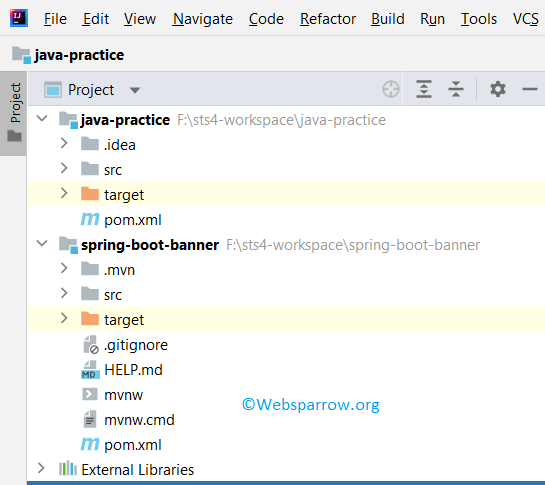
References
- IntelliJ IDEA– Remove/Optimize unused imports shortcut keys
- IntelliJ IDEA – Find file containing text shortcut
- IntelliJ IDEA – Code reformat and rearrange shortcut keys
- IntelliJ IDEA – Spring Boot Dev Tools is not working