IntelliJ IDEA- Enable Multiple Cursors for Editing
In IntelliJ IDEA, using Alt + Shift + Mouse Click (Windows/Linux) or Option + Shift + Mouse Click (macOS), you can activate multiple cursors for editing.
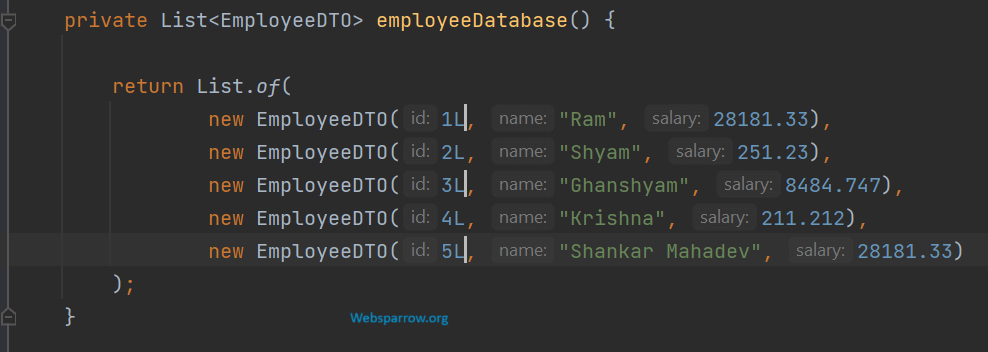
Alternatively, you can also use Column Selection Mode which allows to create multiple cursors. Place caret at end and use:
Windows: ctrl + ctrl(Hold) + ↑ / ↓
macOS: option + option(Hold) + ↑ / ↓
P.S. Press the Esc button to disable it.
References
- IntelliJ IDEA- View all exit points of method
- IntelliJ IDEA – Code reformat and rearrange shortcut keys
- IntelliJ IDEA – public static void main shortcut