How to upload Image in database using Struts 2
In this tutorial, we are going to explain how to Upload/Insert images in the database using Struts 2. First of all, we will add the enctype="multipart/form-data" attribute in the form tag. The enctype attribute specifies how the form-data should be encoded when submitting it to the server.
Note:The enctype attribute can be used only if method=”post”.
Software Used
- Eclipse IDE
- MySQL Database
- JDK 8
- Tomcat 8
Required JARS
To upload the image in database these JARS are required.
- All struts 2 core jars
- commons-fileupload-x.x.x.jar
Project Structure in Eclipse

Step 1: The very first step is to create a table in the database to store the data and datatype of image column must be BLOB.
CREATE TABLE `image_upload` (
`id` INT(5) NOT NULL AUTO_INCREMENT,
`name` VARCHAR(20) DEFAULT NULL,
`image` BLOB,
PRIMARY KEY (`id`)
) ;Step 2: Add the struts 2 filters in web.xml.
Step 3: Create the Action Class to handle the data. In my case, we have created the database Connection in same class.
package org.websparrow;
import java.io.File;
import java.io.FileInputStream;
import java.sql.Connection;
import java.sql.DriverManager;
import java.sql.PreparedStatement;
import com.opensymphony.xwork2.ActionSupport;
public class ImageAction extends ActionSupport {
private String name;
private File image;
private String msg;
// create database connection
public static Connection connect() throws Exception {
Class.forName("com.mysql.jdbc.Driver");
return (Connection) DriverManager.getConnection("jdbc:mysql://127.0.0.1:3306/websparrow", "root", "");
}
@Override
public String execute() {
try {
PreparedStatement preparedStatement = connect().prepareStatement("INSERT INTO IMAGE_UPLOAD(NAME,IMAGE) VALUES(?,?)");
preparedStatement.setString(1, name);
// for inserting image in database
FileInputStream inputStream = new FileInputStream(image);
preparedStatement.setBinaryStream(2, inputStream);
int i = preparedStatement.executeUpdate();
setName("");
if (i > 0) {
setMsg("Image successfully inserted.");
} else {
setMsg("Something gone wrong.");
}
} catch (Exception e) {
e.printStackTrace();
}
return "SUCCESS";
}
public String getName() {
return name;
}
public void setName(String name) {
this.name = name;
}
public File getImage() {
return image;
}
public void setImage(File image) {
this.image = image;
}
public String getMsg() {
return msg;
}
public void setMsg(String msg) {
this.msg = msg;
}
}Step 4: Map the action in struts.xml
<?xml version="1.0" encoding="UTF-8" ?>
<!DOCTYPE struts PUBLIC
"-//Apache Software Foundation//DTD Struts Configuration 2.0//EN"
"http://struts.apache.org/dtds/struts-2.0.dtd">
<struts>
<constant name="struts.devMode" value="true" />
<package name="default" extends="struts-default" namespace="/">
<action name="imageupload" class="org.websparrow.ImageAction">
<result name="SUCCESS">/index.jsp</result>
</action>
</package>
</struts>Step 5: User interface page
<%@taglib uri="/struts-tags" prefix="s"%>
<!DOCTYPE html>
<html>
<head>
<title>Struts 2 image insert example- Websparrow.org</title>
</head>
<body style="background-color: #f8f8f8; margin-left: 200px; margin-top: 40px; font-size: 25px;">
<h1>Struts 2 image insert example</h1>
<s:form action="imageupload" method="POST" enctype="multipart/form-data">
<s:textfield name="name" label="Name" maxlength="20" />
<s:file name="image" label="Select Image" />
<s:submit name="sumbit" value="Submit" />
</s:form>
<div style="margin-top: 40px; font-size: 30px; color: green;">
<s:property value="msg" />
</div>
</body>
</html>Output:
Now you are all done. Run your application and check the table in the database.
Screen 1
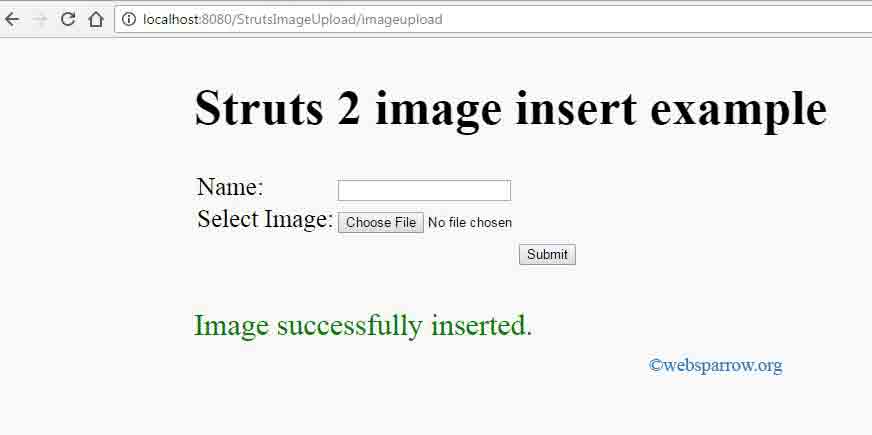
Screen 2
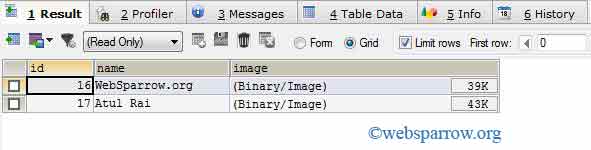
Download Source Code – how-to-upload-image-in-database-using-struts2.zip