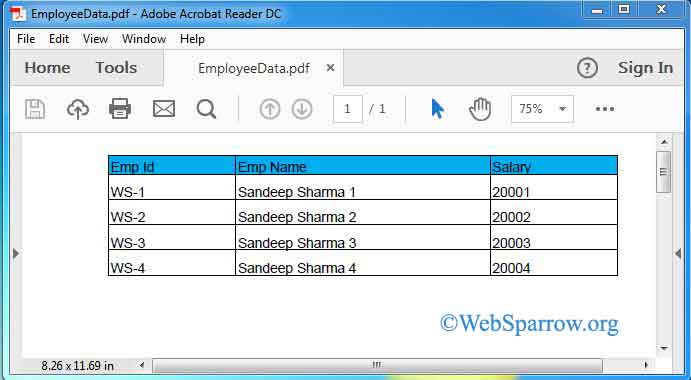iText API– Creating table in PDF using Java
In this tutorial, we will discuss how to create a table in the PDF document using iText API. iText is an open source and widely used for creating the PDF document in Java application/program.
1- Download iText JAR
If you are Maven user, you can directly add the dependency in your pom.xml.
pom.xml
<dependency>
<groupId>com.itextpdf</groupId>
<artifactId>itextpdf</artifactId>
<version>5.5.10</version>
</dependency>Note: This may throws the
DocumentExceptionin any problem occurs while creating the Document. You need to handle it by usingtry and catchblock or declarethrowsin method.
2- Create Table in PDF
iText API example to show you how to create a table in PDF file, and write data into it.
CreateTableInPDF.java
package org.websparrow.itext;
import java.io.FileOutputStream;
import com.itextpdf.text.BaseColor;
import com.itextpdf.text.Document;
import com.itextpdf.text.DocumentException;
import com.itextpdf.text.PageSize;
import com.itextpdf.text.Phrase;
import com.itextpdf.text.pdf.PdfPCell;
import com.itextpdf.text.pdf.PdfPTable;
import com.itextpdf.text.pdf.PdfWriter;
public class CreateTableInPDF {
public static void main(String[] args) {
try {
// creation of the document with a certain size and certain margins
Document document = new Document(PageSize.A4, 20, 20, 20, 20);
// creating table and set the column width
PdfPTable table = new PdfPTable(3);
float widths[] = { 3, 6, 3 };
table.setWidths(widths);
table.setHeaderRows(1);
// add cell of table - header cell
PdfPCell cell = new PdfPCell(new Phrase("Emp Id"));
cell.setBackgroundColor(new BaseColor(0, 173, 239));
table.addCell(cell);
cell = new PdfPCell(new Phrase("Emp Name"));
cell.setBackgroundColor(new BaseColor(0, 173, 239));
table.addCell(cell);
cell = new PdfPCell(new Phrase("Salary"));
cell.setBackgroundColor(new BaseColor(0, 173, 239));
table.addCell(cell);
Phrase ph;
// looping the table cell for adding definition
for (int ctr = 1; ctr <= 4; ctr++) {
cell = new PdfPCell();
ph = new Phrase("WS-" + ctr);
cell.addElement(ph);
table.addCell(cell);
cell = new PdfPCell();
ph = new Phrase("Sandeep Sharma " + ctr);
cell.addElement(ph);
table.addCell(cell);
cell = new PdfPCell();
ph = new Phrase("2000" + ctr);
cell.addElement(ph);
table.addCell(cell);
}
// write the all into a file and save it.
PdfWriter.getInstance(document, new FileOutputStream("EmployeeData.pdf"));
document.open();
document.add(table);
document.close();
System.out.println("Successfull.");
} catch (DocumentException e) {
e.printStackTrace();
} catch (Exception e) {
e.printStackTrace();
}
}
}Output:
If you see the Successful
message in your console that means you have successfully created the PDF document. To check it go to the file location and here is the result.