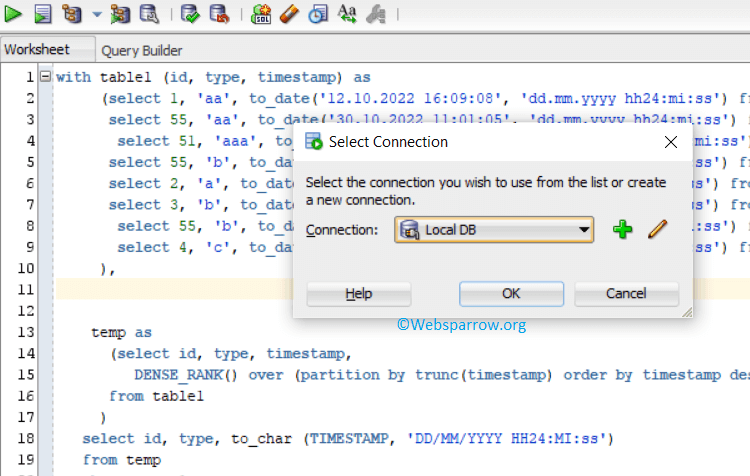Top 5 SQL Developer Shortcut Keys
This article will help you to get familiar with the Top 5 Oracle SQL Developer Shortcut Keys. Getting handly with these shortcut keys will save time and increase productivity.
P.S Tested with SQL Developer Version 4.2.0 on a Windows machine.
1. Ctrl + Enter or F9
Both Ctrl + Enter or F9 are used to execute/run the selected SQL query in the current SQL Developer worksheet. You just have to select or place the mouse pointer in between the SQL query and press the Ctrl + Enter or F9 to fire the query.
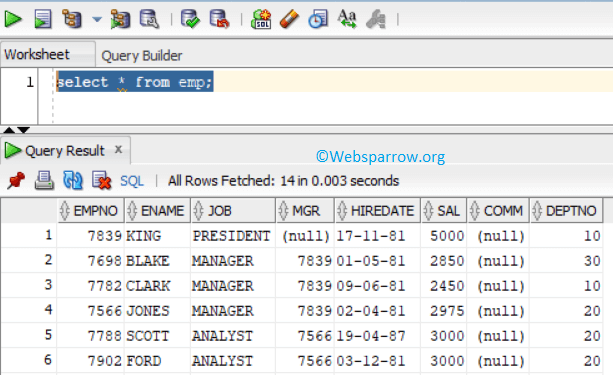
2. Ctrl + F7
Ctrl + F7 are used to format the SQL query. It will give a nice structure to an unorganized SQL query.
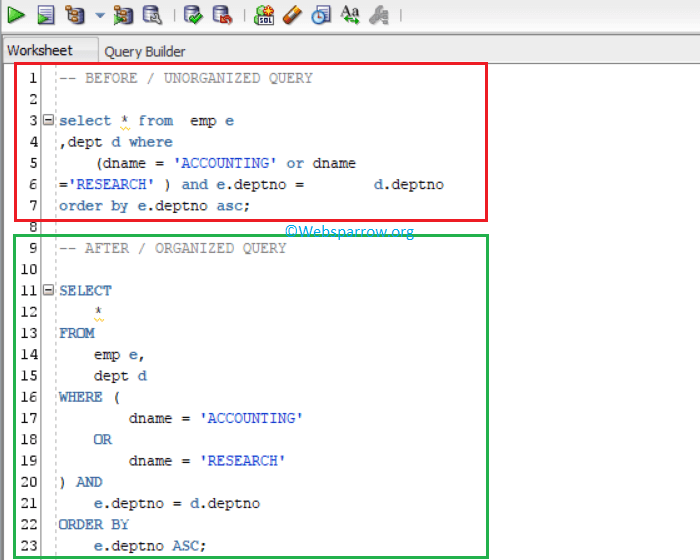
3. Shift + F4
Shift + F4 will open a pop-up window to describe the selected object/table like columns, triggers, constraints, etc.
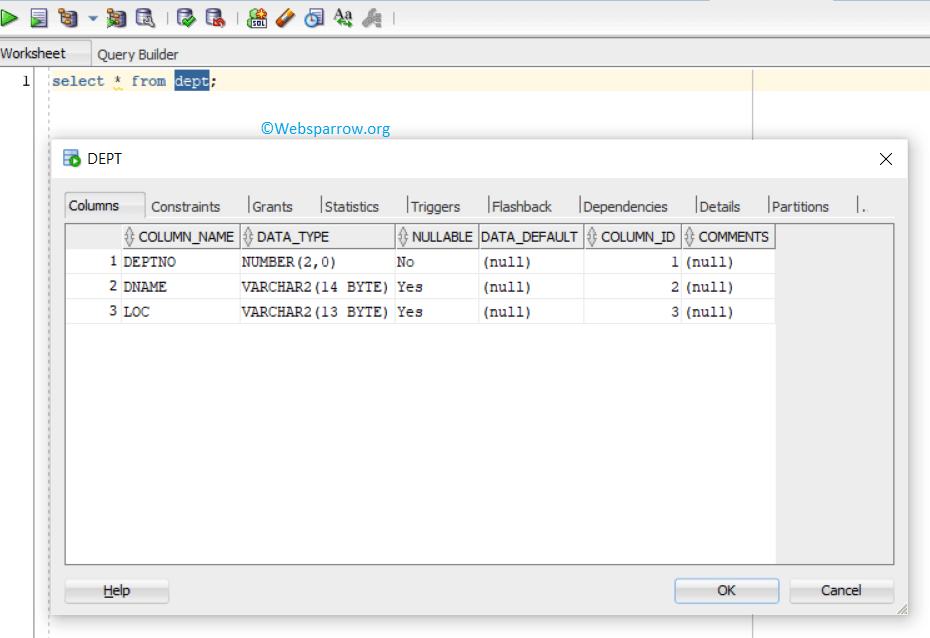
4. Ctrl + F
This shortcut key is used to search for anything within the current open query editor/worksheet.
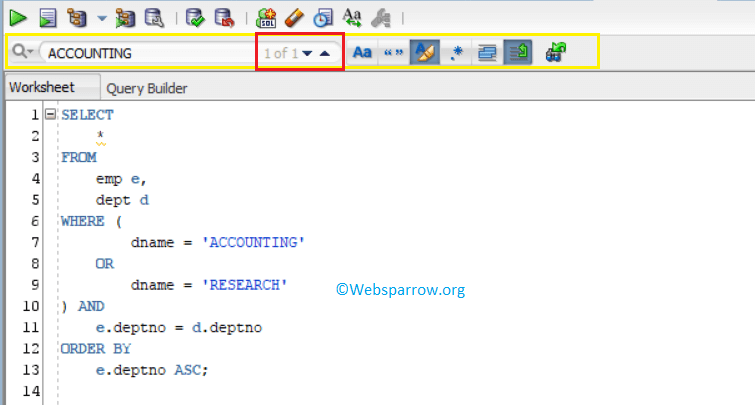
5. Alt + F10
Alt + F10 will open the new SQL worksheet/query editor. It will be more useful when you have to test multiple SQL queries and you don’t want to mess up everything in a single worksheet.